




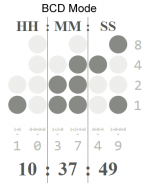
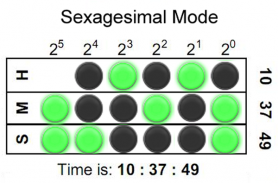
Binary LED Clock SW2 Watchface

Descrizione di Binary LED Clock SW2 Watchface
Binary-coded decimal (BCD) Sony Smartwatch 2 (SW2) clock face widget. Both 5x4 size standard vertical BCD style display and 5x3 size horizontal sexagesimal widgets included. Optimised for low power mode and small app size, both layouts allow for additional widgets to be added. See <a href="https://www.google.com/url?q=https://www.google.com/url?q%3Dhttps://en.wikipedia.org/wiki/Binary_clock%26sa%3DD%26usg%3DAFQjCNHC3ZYiRbqwcZUTYNZBLjEyJ67cJg&sa=D&usg=AFQjCNED13KcCN3MoW1fVtaBp3UETyhy-w" target="_blank">https://en.wikipedia.org/wiki/Binary_clock</a> for instructions on how to read the LEDs or refer to the diagrams shown above.
Installation instructions:
1. Download app via Google Play
2. Click the 'SmartWatch 2' notification in the notifications bar to open the SmartWatch 2 configuration app
3. Click 'Edit watch faces' button
4. Create a new watchface or edit an existing one
5. Click 'Clocks'
6. Choose the new watchface from the list of watchfaces selecting the size you want - the sizes are displayed on the previews
7. Enjoy!
Thanks to Naheel from XDA forums for providing the guide on how to make custom watchfaces.
Smart Connect extension for SmartWatch 2
Smart extension for SmartWatch 2 clocks
Sony and the Sony logo are trademarks or registered trademarks of Sony Corporation.
This app is in no way associated with, endorsed by, or affiliated with, SONY or Sony Mobile.
</div> <div jsname="WJz9Hc" style="display:none">Decimale Binary-coded (BCD) Sony Smartwatch 2 (SW2) widget orologio faccia. Entrambi dimensioni 5x4 visualizzazione stile BCD verticale e 5x3 di dimensioni standard di widget sessagesimali orizzontale incluso. Ottimizzato per la modalità a bassa potenza e piccole dimensioni app, entrambi i layout consentono di widget aggiuntivi da aggiungere. Per le istruzioni su come leggere i LED o fare riferimento agli schemi sopra riportati Vedi <a href="https://www.google.com/url?q=https://en.wikipedia.org/wiki/Binary_clock&sa=D&usg=AFQjCNHC3ZYiRbqwcZUTYNZBLjEyJ67cJg" target="_blank">https://en.wikipedia.org/wiki/Binary_clock</a>.
Istruzioni di installazione:
1. Scaricare app tramite Google Play
2. Fare clic notifica 'SmartWatch 2' nella barra delle notifiche per aprire l'app SmartWatch di configurazione 2
3. Clicca su 'Modifica le facce di orologi
4. Creare un nuovo watchface o modificarne uno esistente
5. Fare clic su 'Clocks'
6. Scegliere il nuovo watchface dall'elenco dei watchfaces selezionare la dimensione desiderata - le dimensioni sono visualizzate nelle anteprime
7. Buon divertimento!
Grazie a Naheel da forum di XDA per fornire la guida su come fare watchfaces personalizzati.
Estensione Connect intelligente per SmartWatch 2
Estensione intelligente per SmartWatch 2 orologi
Sony e il logo Sony sono marchi o marchi registrati di Sony Corporation.
Questa applicazione non è in alcun modo associato con, approvata dal, o affiliati a, Sony o Sony Mobile.</div> <div class="show-more-end">


























